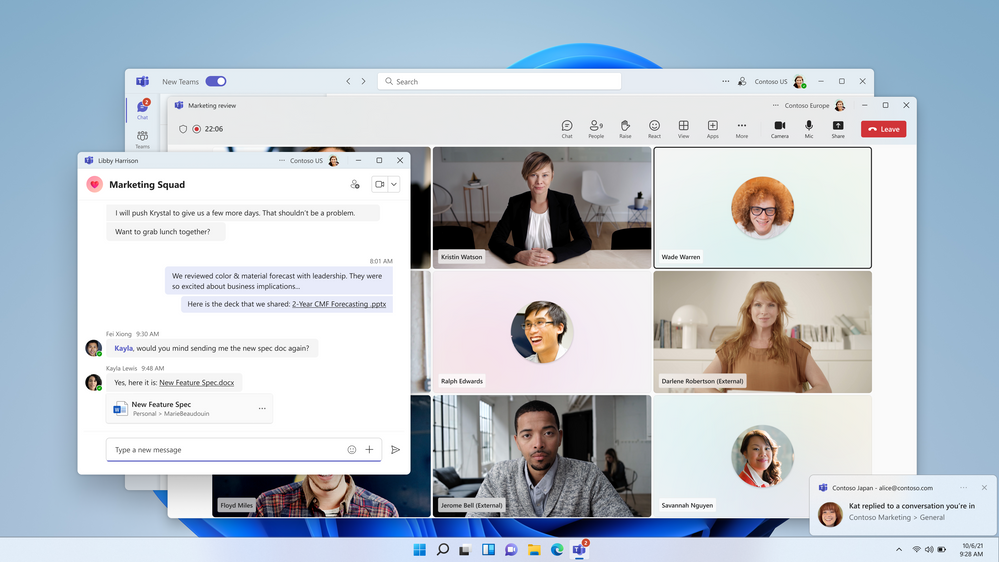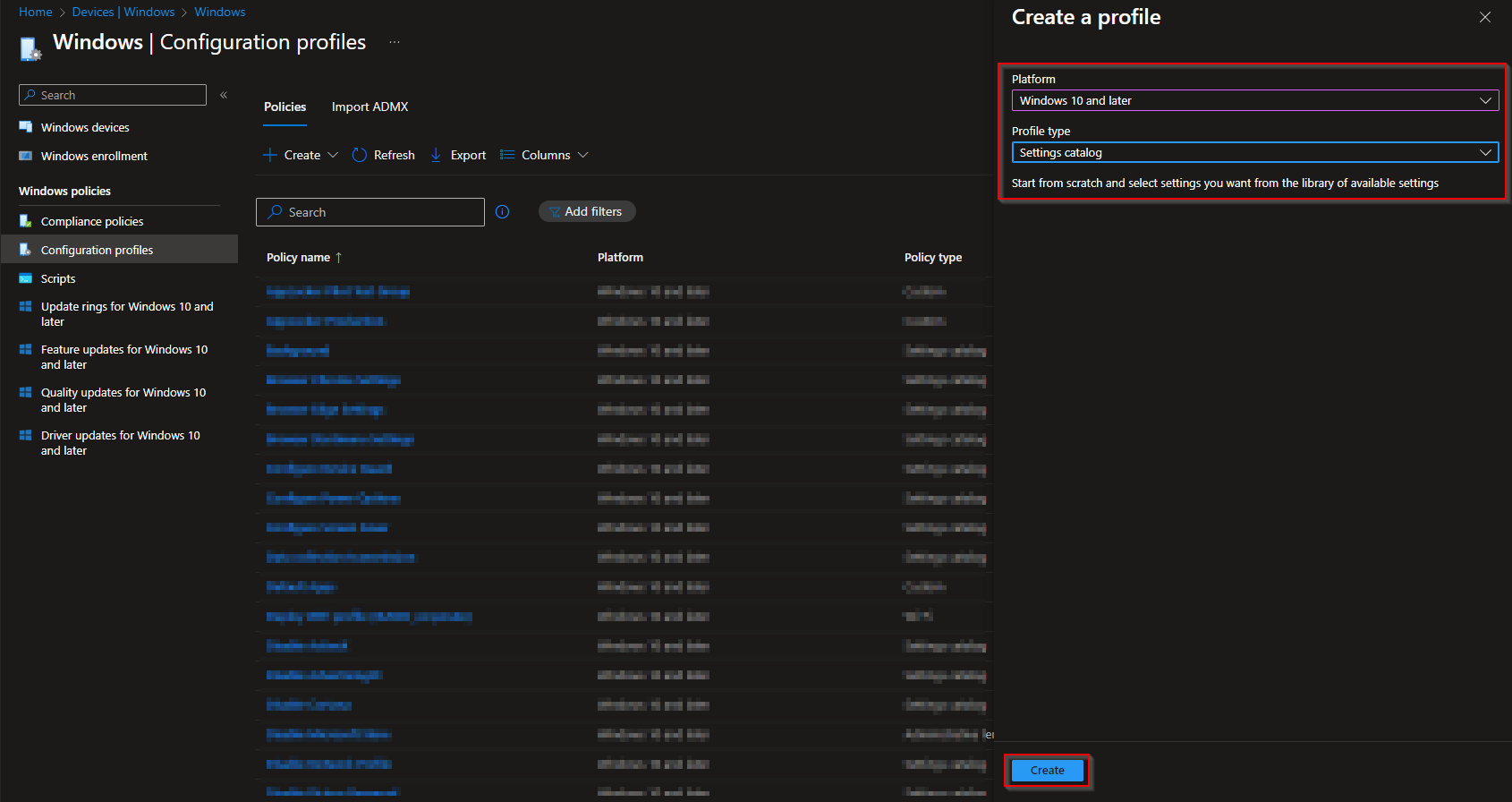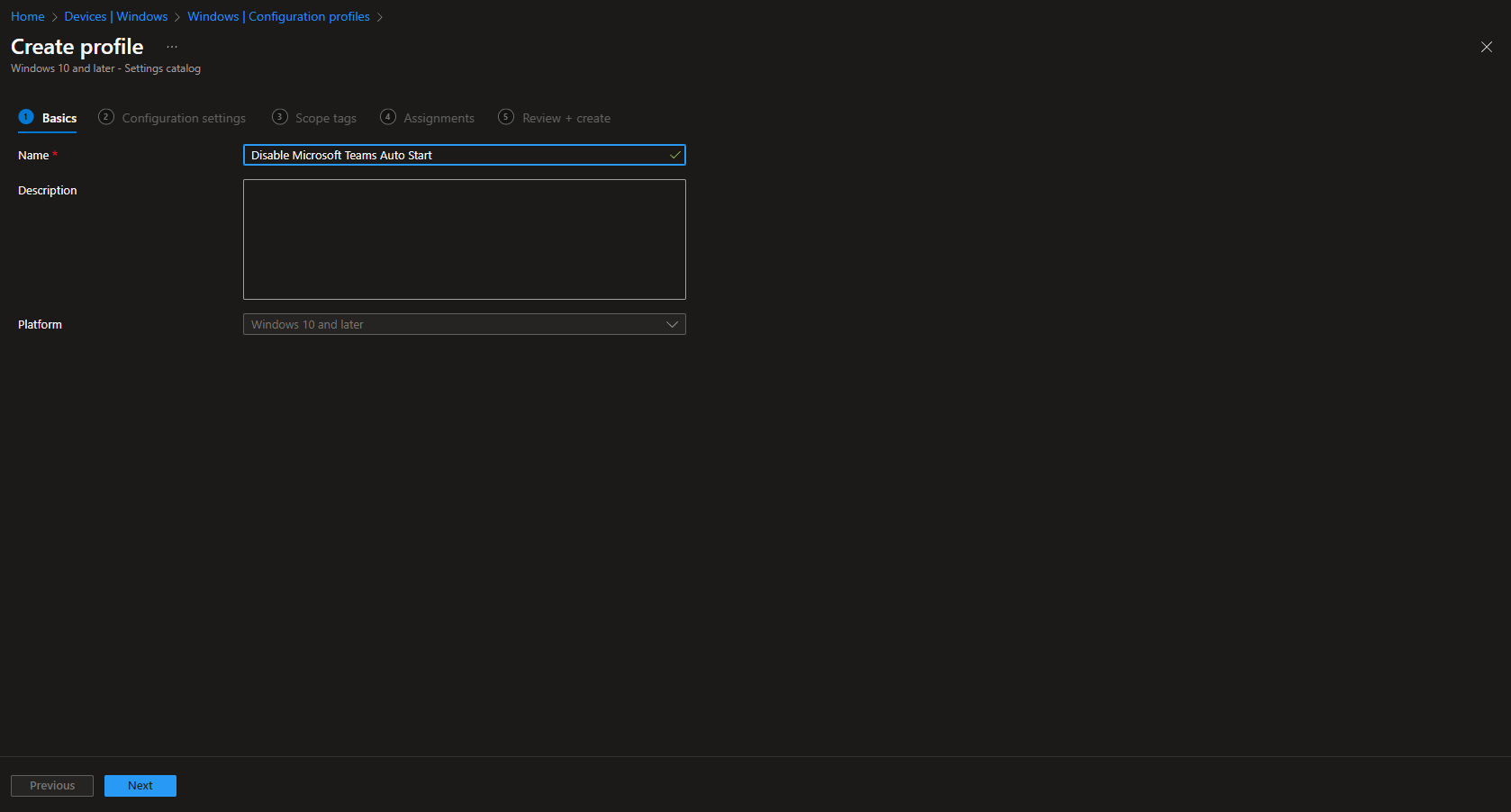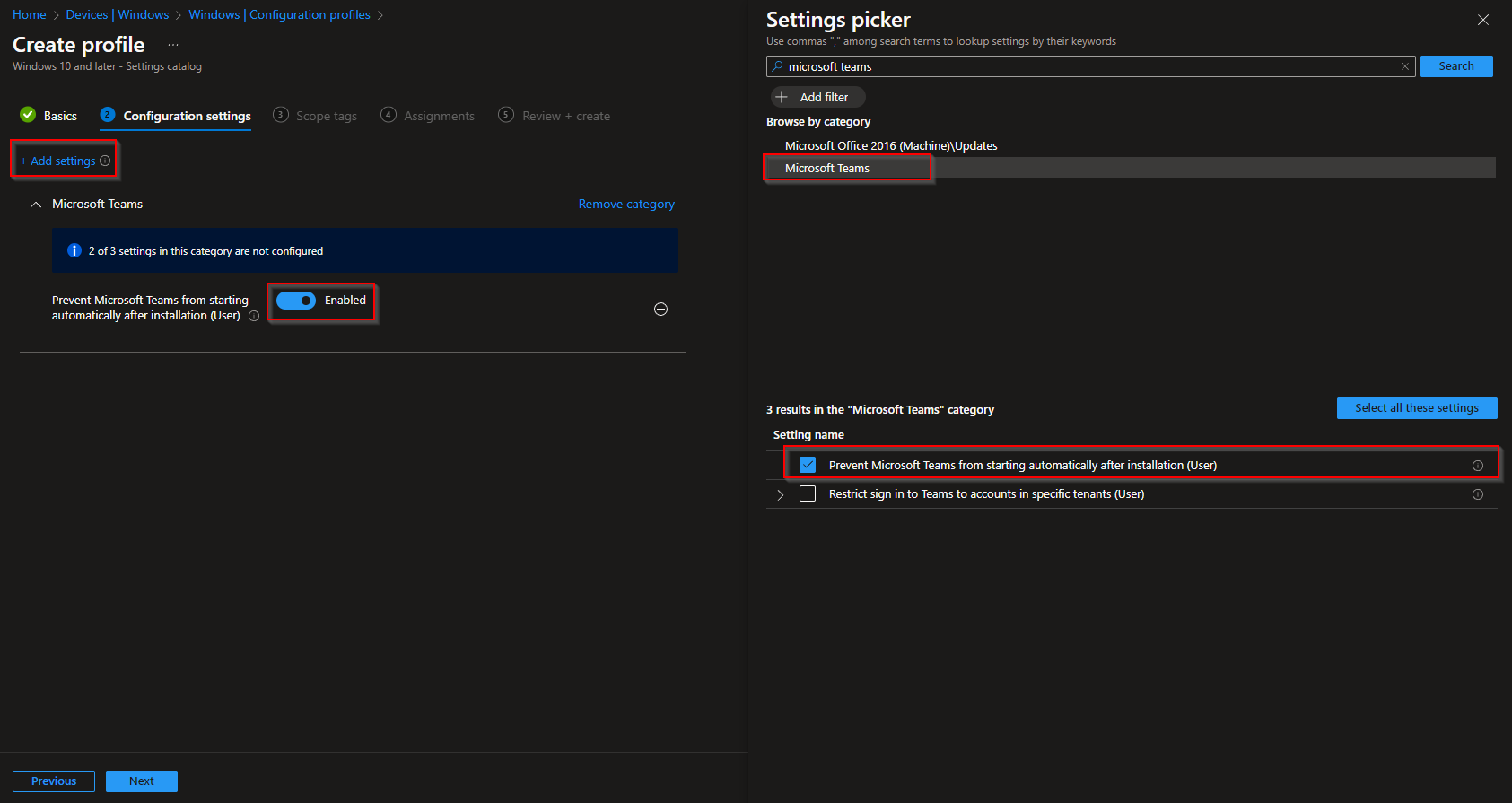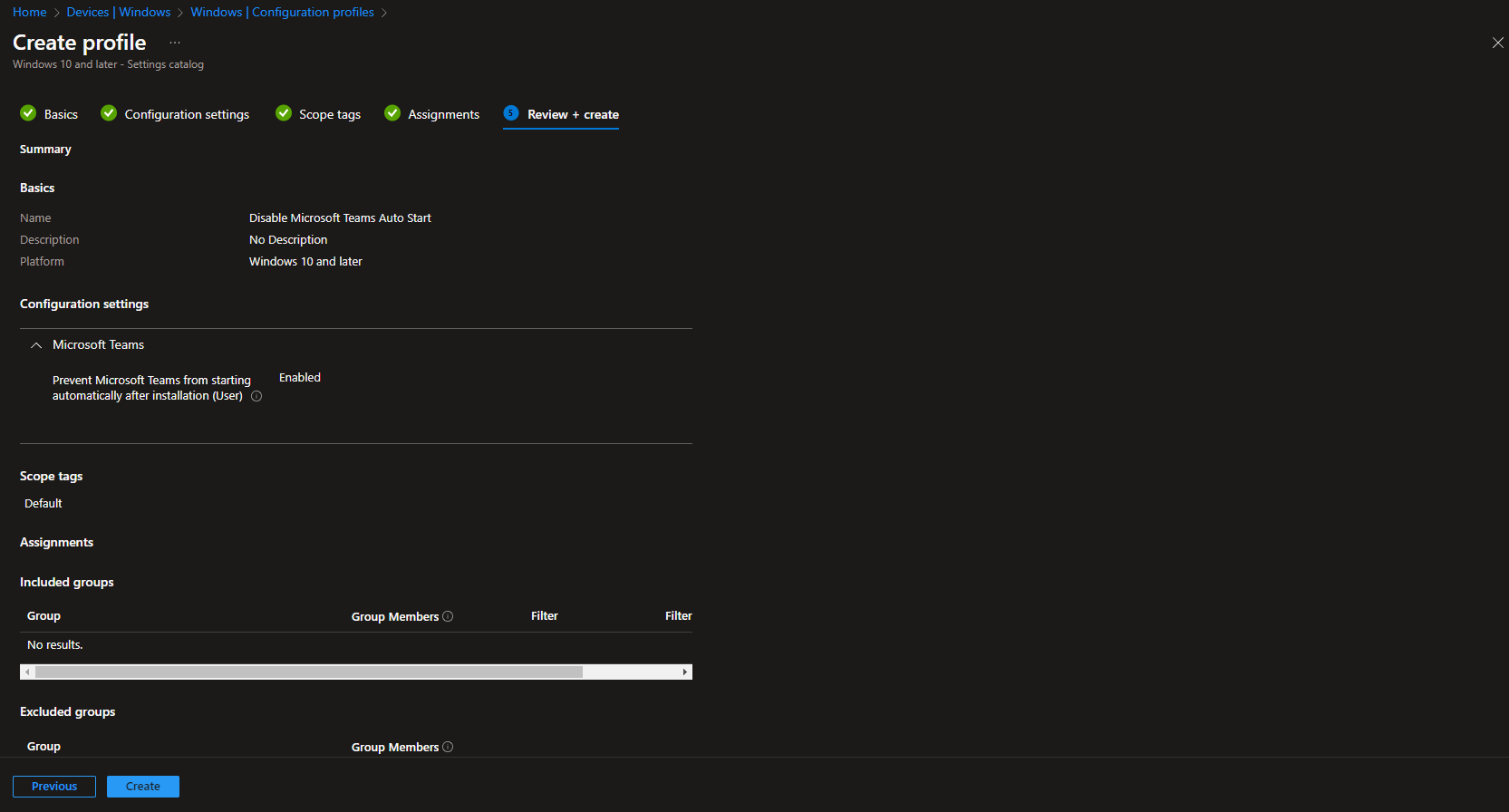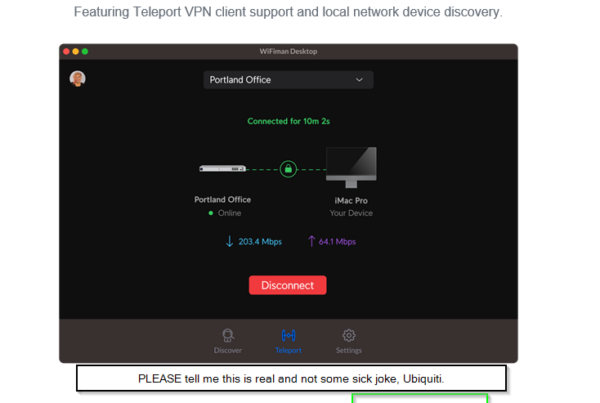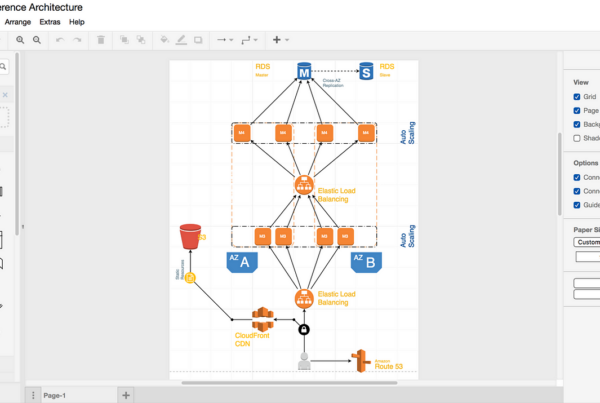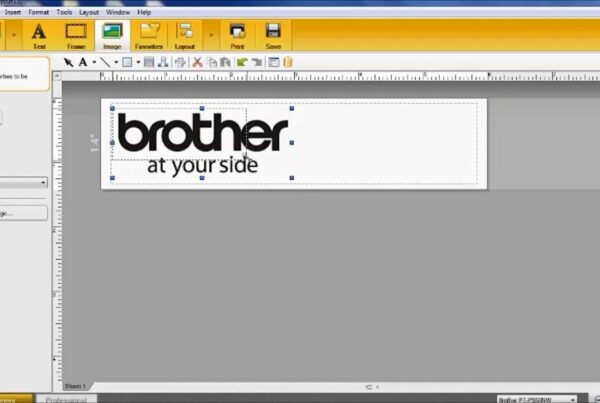Let’s explore the process of deactivating the automatic startup feature of Microsoft Teams through Intune, also known as Endpoint Manager. There are various methods to prevent Microsoft Teams from launching automatically. The Intune policy setting is responsible for determining whether Teams initiates automatically upon the user’s device login, provided that Teams has been installed.
Upon the initial launch of Teams by a user, the configuration is set to ensure automatic startup during subsequent device logins. By enabling the specified policy setting, Teams will no longer commence automatically when the user logs in, provided the user has not manually initiated Teams before.
It’s crucial to note that the policy setting must be enabled prior to the installation of Teams. By default, Microsoft Teams is designed to initiate with the computer during boot and maintain active status in the background.
What are we going to set up?
In this blog post we will show you, How to disable Microsoft Teams Auto Start with Microsoft Microsoft Intune. We are going to create a configuration profile in Intune and configure the Microsoft Teams settings.

Create Configuration Profile
In this segment, you’ll be guided on assigning the policy to deter Microsoft Teams from launching automatically through the Intune setting catalog policies. Just follow these steps:
- Go to intune.microsoft.com
- Click on Devices
- Click on Windows
- Click on Configuration profiles
- Click on Create and New Policy
- Select the Platform Windows 10 and later
- Select the Profile type Settings catalog
- Click on Create
- Give a Name and Description (optional) to the profile.
- Click on Next
- Click on Add settings
- Search for Microsoft Teams
- Click on Microsoft Teams
- Check Prevent Microsoft Teams from starting automatically after installation (User)
- And Enable the setting on the left site
- Click on Next
- In the Scope tags tab, enter the scope when applicable. Click on Next.
- On the Assignments tab, add the groups or all users/devices. Click on Next.
- On the Review + create tab click on Create
Congratulations! You have successfully deployed the policy.
Conclusion
You learned how to disable Microsoft Teams Auto Start with Microsoft Intune. We used the configuration profiles in Microsoft Intune to configure the autostart settings for Microsoft Teams.
Did you enjoy this article? Dont forget to follow us and share this article. You may also like the the following articles.