Welcome to our new blog post about How to automatic configure OneDrive with Microsoft Intune. To be honest, this is one of my most favorite policy there is on Intune. It’s also in my The 10 best game changing Microsoft Intune Policies blog post. Go check it out. It makes life so much easier! With this policy OneDrive will be automatically set up with the users M365 credentials. You will never be setting up OneDrive profiles on users devices. Don’t believe me, just follow this blog post.
Table of Contents
What are we going to set up?
In this blog post we will have a look on How to automatic configure OneDrive with Microsoft Intune. After you have setup this configuration the OneDrive profile will be automatically setup without any user interaction. Quit a dream right?
We will create a new Configuration Profile within Microsoft Intune and setup the parameters for the login credentials. It’s a really quick setup which shouldn’t take longer than a couple of minutes. There is also an option to automatically setup Outlook. I have already a blog post online where I show you, How to automatic configure Outlook with Microsoft Intune.
How to automatic configure OneDrive with Microsoft Intune
In this section we will have a look on How to automatic configure OneDrive with Microsoft Intune. All automated!! It’s a small configuration which will need only a couple of minutes to setup. Just follow the steps below:
- Go to https://intune.microsoft.com
- Click on Devices
- Click on Configuration profiles
- Click on Create profile
- Choose Windows 10 and later as the Platform
- Choose Settings catalog as Profile type
On the Basics tab Give it a Name and Description and click on Next. The Description is optional but recommended. If you want to learn about the best practices for naming conventions you can have a look at my blog post about Best Intune Naming Convention.
On the Configuration settings tab we will define the actual setting. Just follow the steps below:
- Click on Add settings
- Search for OneDrive
- You should se the following folder: Silently sign in users to the OneDrive sync app with their Windows credentials
- Tick the Setting and Enable it
- Click on Next
- Define your Scope if applicable and click on Next
- On the Assignments tab assign the Policy to a Group or to All Users / All Devices
- And Review + Create the Policy
Congratulations! You have successfully deployed the policy. This setting will login OneDrive automatic with the user credentials when for example a new device is setup.
Conclusion
You learned How to automatic configure OneDrive with Microsoft Intune. We created a new Configuration Profile in the Microsoft Intune Portal and configured the automatic login setting. We hope this guide has provided you with valuable insights to improve your device management strategy. Did you enjoy this article? Dont forget to follow us and share this article. If you have any questions or need further assistance, feel free to reach out or leave a comment below.

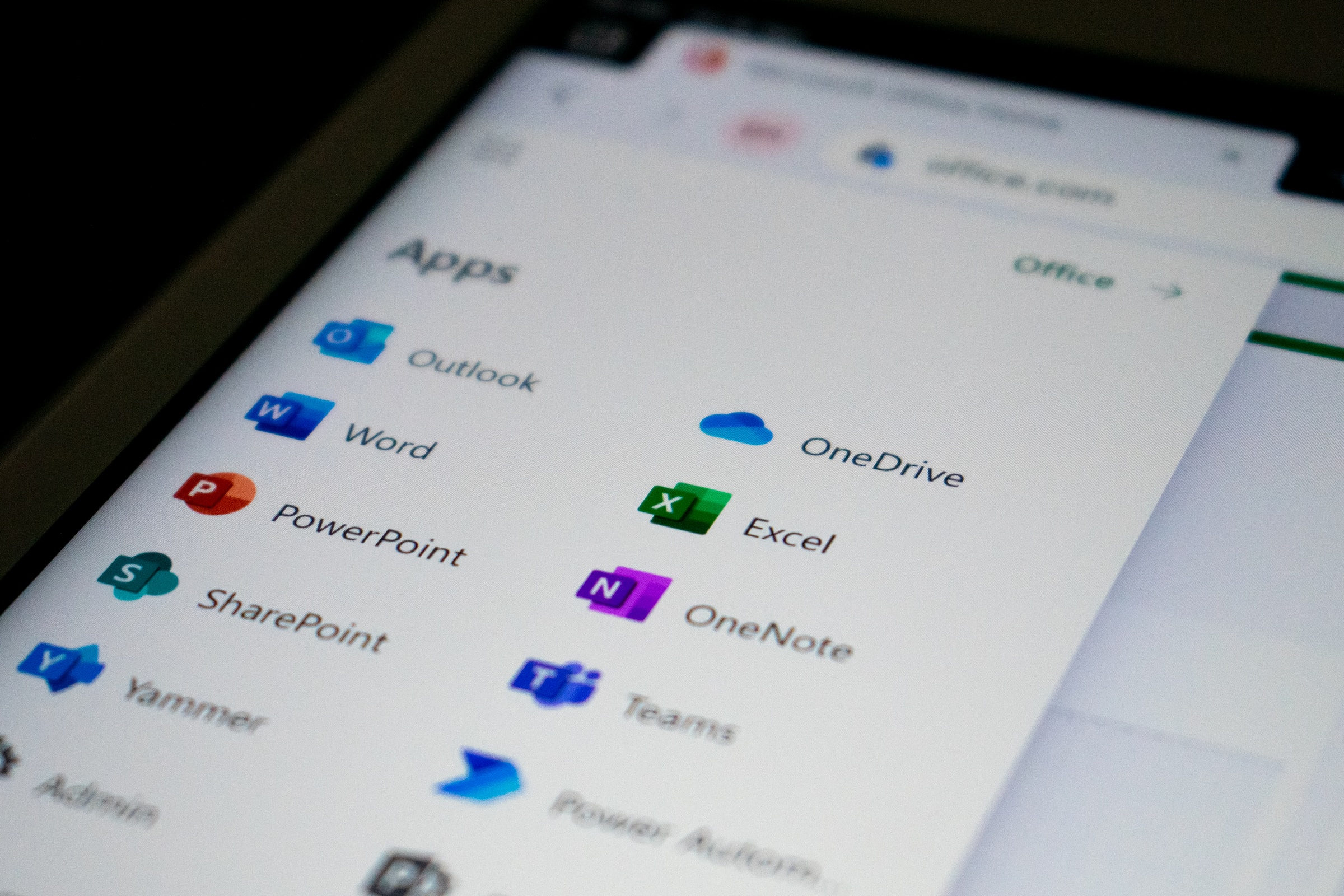
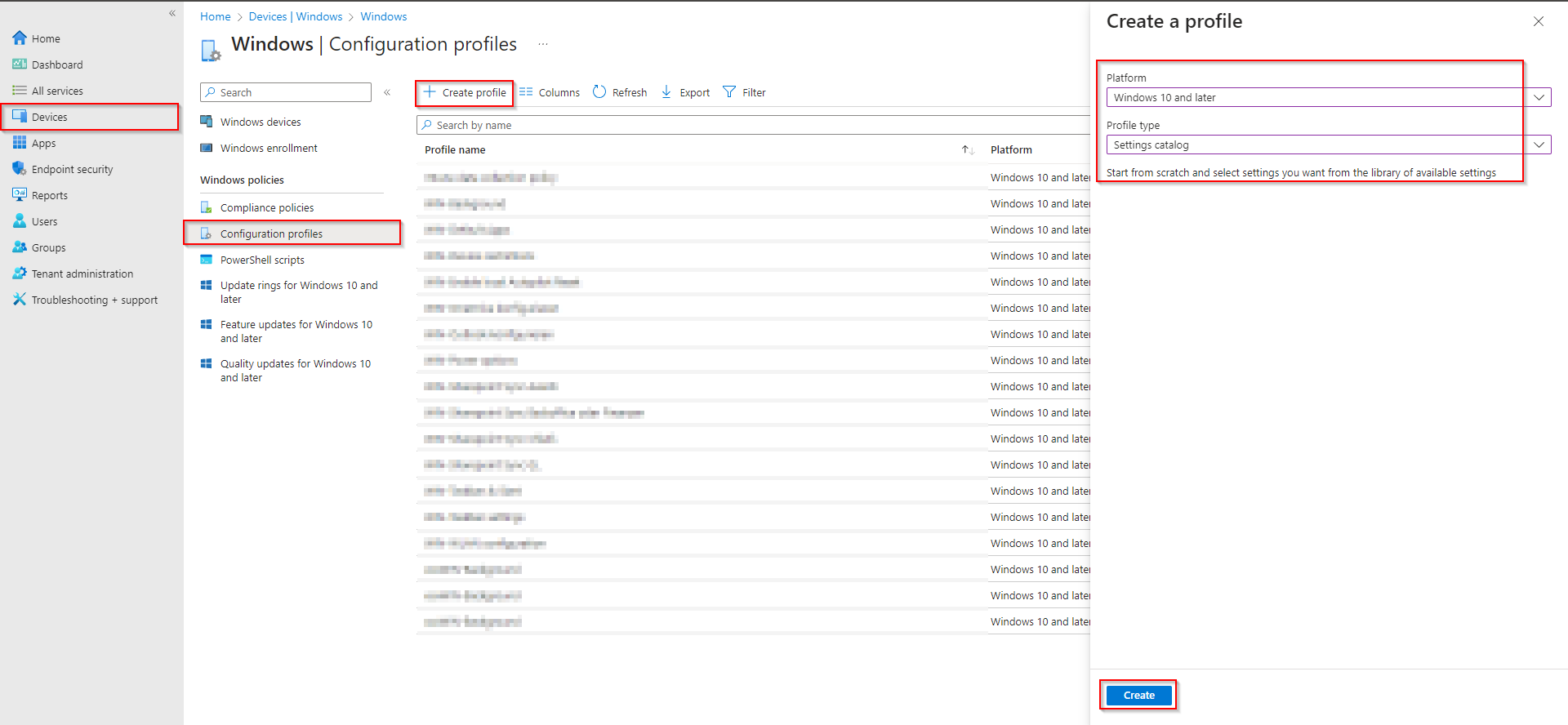

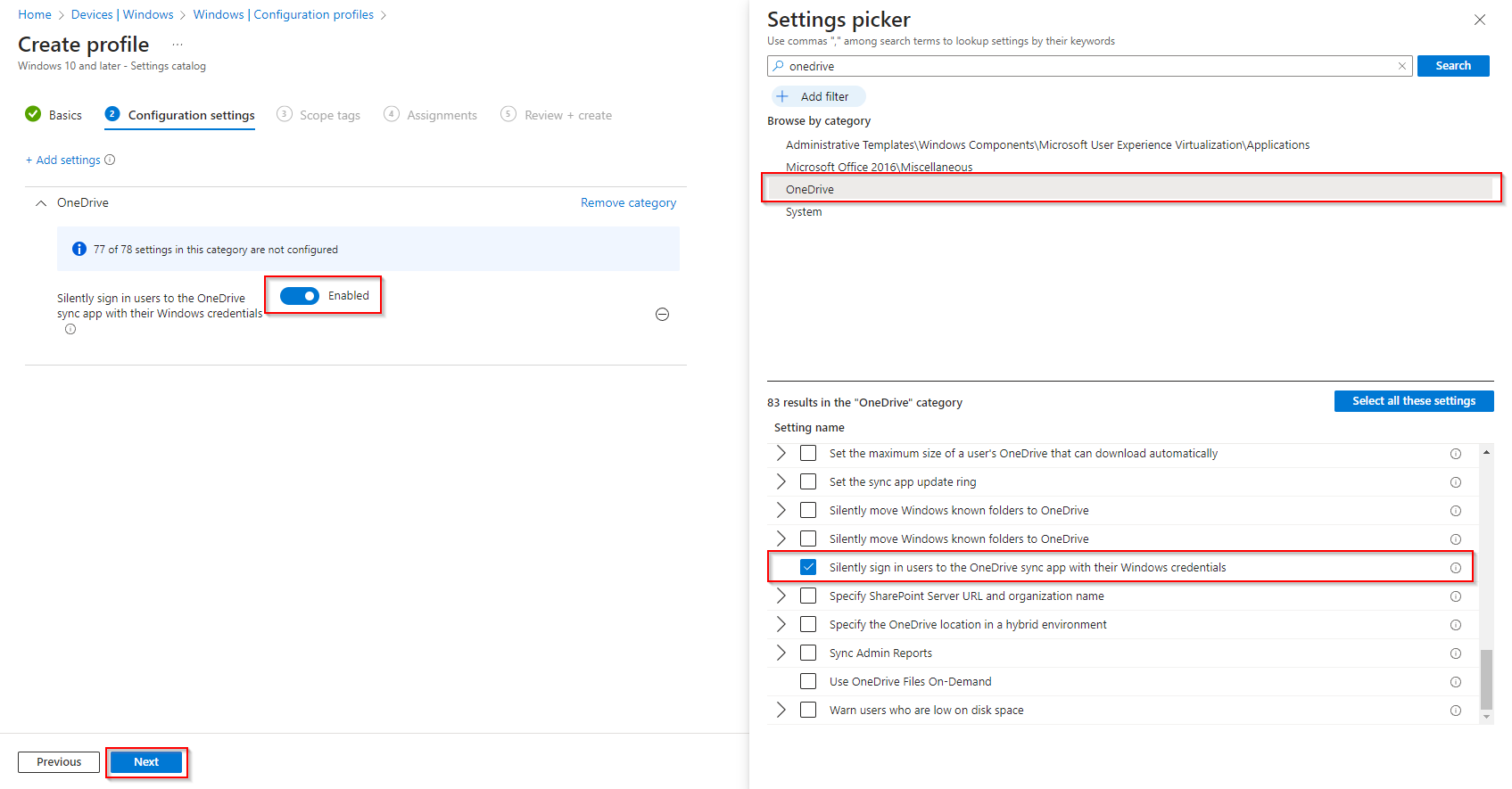














please share guide what is relation between exchange oneline and share point with intune what settings is required to confirm exchange online and share point portal