The 10 best game changing Microsoft Intune Policies. Microsoft Intune is a cloud-based service that provides mobile device management (MDM) and mobile application management (MAM) capabilities. But what Policies do you need to configure right now? In this blog post we will show you my favorite policies in Microsoft Intune which helped me improving the Microsoft Intune games. Let’s get started right away.
Table of Contents
The 10 best game changing Microsoft Intune Policies
#1 Automatic Onedrive and Outlook login
This is one of my favorite policies in Microsoft Intune. It allows us to automatic login the user in OneDrive / Outlook and all the other Microsoft Office application. Why it is so usefull? When deploying a device with Windows Autopilot the policy will make sure, before the user login, Outlook and Onedrive is already set up and ready for use. I have already created two blog posts where I show you, how to configure the automatic login.
#2 Align Windows 11 taskbar left
This is something for the Windows 11 users. It is a very simple configuration but I use it all the time, because who is using windows with the taskbar in the middle :). It’s just a simple PowerShell script which will be deployed with the Microsoft Intune PowerShell module. The users will thank you.
#3 Configure LAPS (Local Administrator Password Solution)
LAPS, or Local Administrator Password Solution, is a Microsoft tool that allows organizations to securely manage the local administrator passwords of their computers. In many organizations, all computers are set up with a default local administrator account. When it is configured, all the local passwords are synced with Microsoft Intune. This will look as followed.
#4 Install Browser Extensions
This is something not really special but really handy. How often did I had to deploy the Windows Account or a Bitwarden Add-on. With this configuration you can do this very easy for all the Browsers you want. No more explaining on how they need to install their add-ons.
#5 Configure WiFi profile
Another really simple configuration profile. Just deploy your WiFi profile with Microsoft Intune and never ever have to login to your WiFi SSID again. Just configure the policy in 2 minutes and save time on every setup on your device.
#6 Configure Storage Sense
Another underrated configuration is the Storage Sense. Storage Sense is like a silent assistant that works tirelessly in the background, freeing up space on your computer. It automatically deletes unnecessary files, temporary files, items from the recycling bin, and even backup versions of Windows updates. If you’re dealing with a small drive, Storage Sense can be your trusty sidekick, eliminating junk files without you lifting a finger.
#7 Manage Windows Updates
With Microsoft Intune there is a possibilities to manage your Windows Updates. So why using an external Tool for managing Updates?
#8 Deploy Browser Bookmarks
When managing your organization the bookmarks are a important setting you want to configure. It allows administrators to deploy predefined bookmarks to the devices. You could deploy the organization SharePoint site or just a important website everyone will need. In this blog post we will show you a step by step instructions on How to deploy Google Chrome Bookmarks with Microsoft Intune.
To achieve this we will first need to depict the bookmarks to text. We will use a simple template for this. After this we can upload and deploy the Bookmarks to Microsoft Intune. This will make sure, that every device on the Assignment will receive the Bookmarks. This is a perfect way to deploy important Organization Bookmarks.
Conclusion
In this blog post you learned my favorite Microsoft Intune Policies you need to implement as fast as possible. Did you enjoy this article? Dont forget to follow us and share this article. You may also like the the following articles.

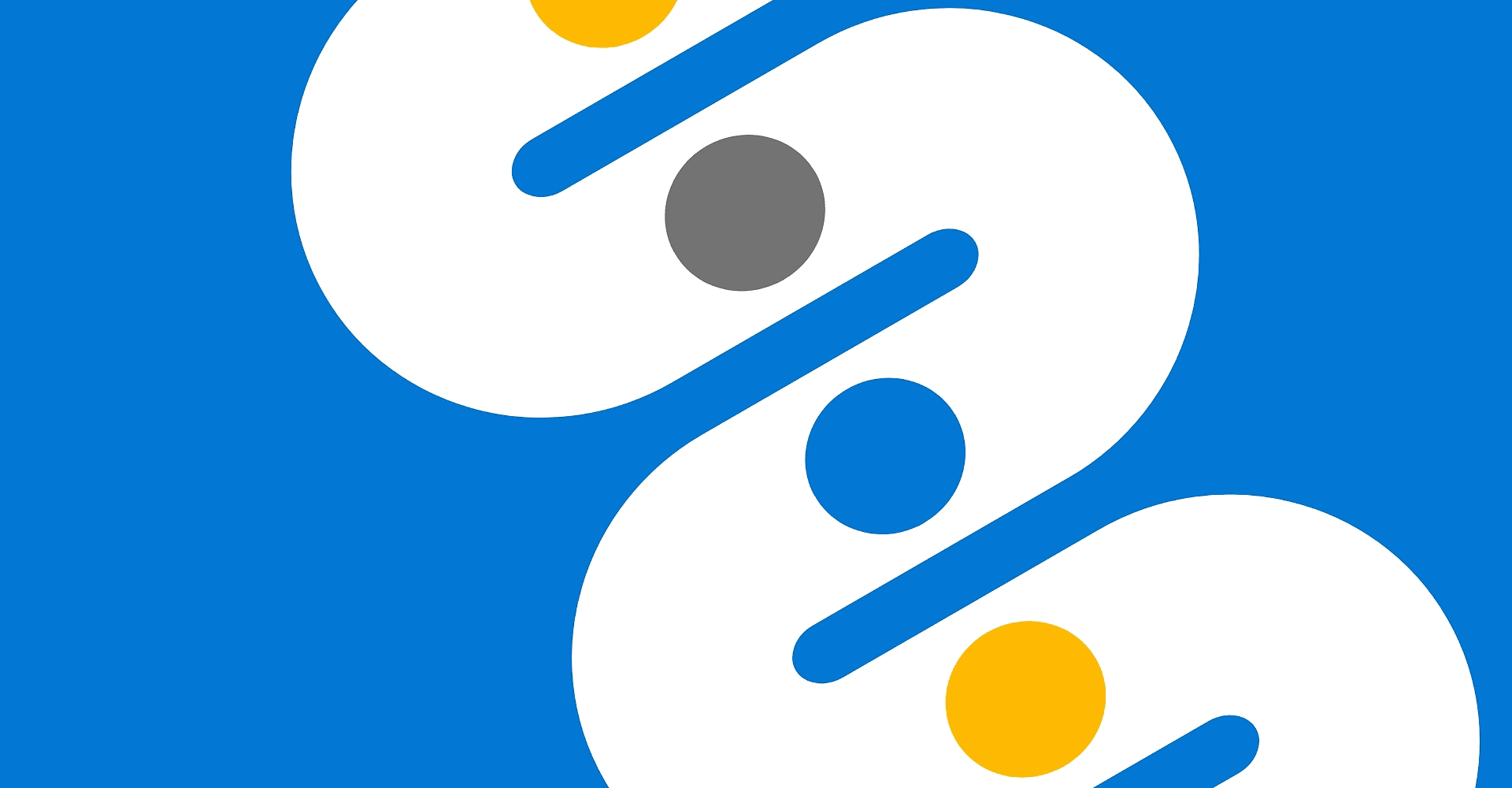
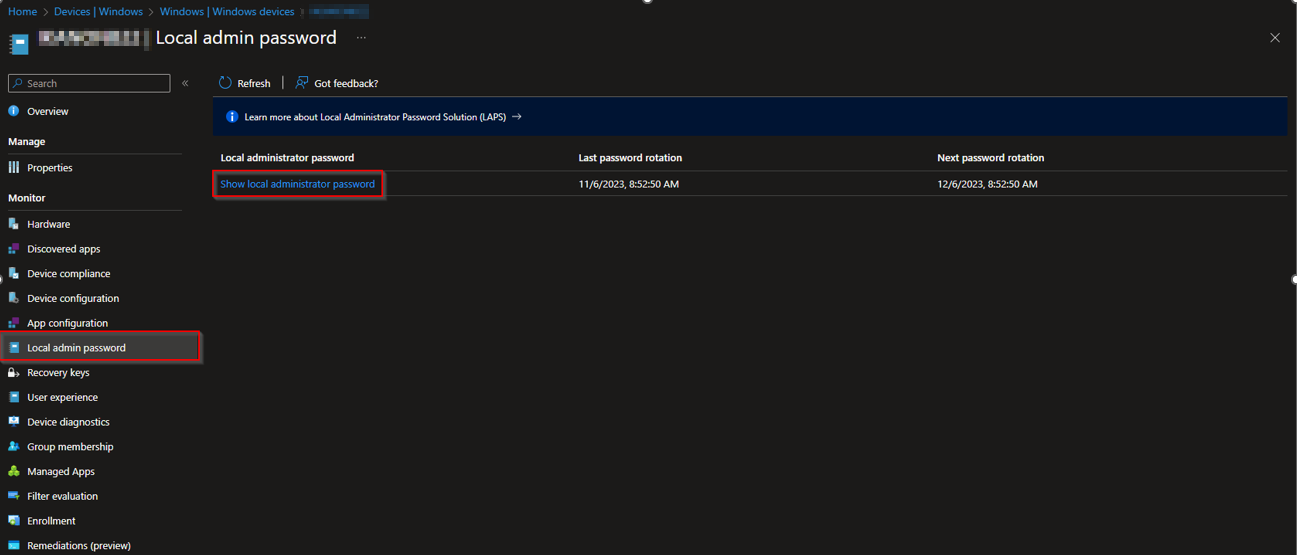













awesome